Recently, I got my hands on a 27-inch iMac from late 2013. While it looked fantastic, it was a bit sluggish and definitely needed a fresh start. Despite having 28 GB of RAM—a significant upgrade from the original 8 GB—the iMac still felt slow and unresponsive, mostly because it was relying on the old-school, slow (7200 RPM) hard drive.
So, is it worth giving this somewhat dated machine a second life? The answer depends on what you want to do with it. For basic browsing, word processing, and even some simple games for the kids, this iMac can still perform quite well. Finding the right versions of software can be a challenge, though. Many programs now require MacOS 11, whereas the latest version for this iMac is Catalina (MacOS 10.15), which is no longer supported or upgradeable. That said, with a little searching, you can usually find legacy versions of the software that still work with this older macOS.
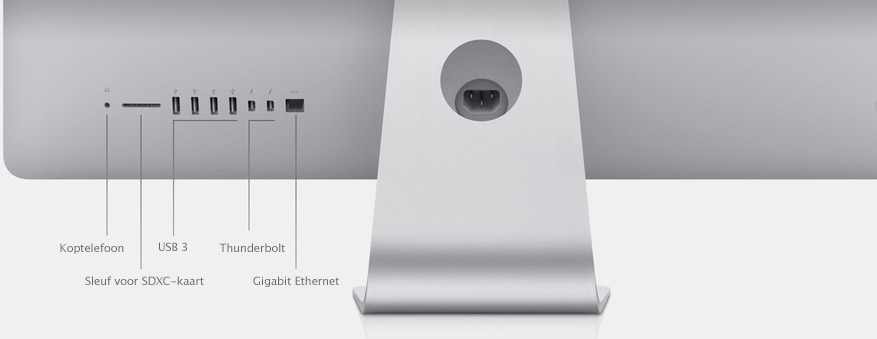
To really boost the speed of your iMac, consider upgrading to an SSD. The best part? You don’t even need to open up your iMac to do this—you can simply connect an SSD via one of the USB ports on the back. These USB 3.0 ports offer a maximum speed of 480 MB/s, which, while not cutting-edge, is still leagues ahead of the internal mechanical hard drive.
Below, I’ll explain how you can easily give your iMac a new lease on life, with at least a 30% improvement in boot times and application startup speeds—a major difference that you’ll definitely notice.
Choosing the Right SSD
I recommend the Samsung Portable SSD T7, with 1TB of storage and a USB 3.2 cable. This model is perfect for the iMac 2013, which lacks USB-C, and the T7 comes with the right cable in the box, ready to go. It’s plug-and-play—no fuss, just faster performance. (Click here to see it on Amazon)
Getting Started: Backup and Setup
If you need to preserve any data from your iMac, now’s the time to do it, as we’ll be resetting the machine to factory settings. Use a USB stick, cloud storage, or any other medium to back up your files. Once that’s done, we can proceed to the next steps.
Booting into Recovery Mode
First, we need to boot the iMac into recovery mode. Ensure the SSD is connected to one of the USB ports. Turn on the computer while holding down the ‘Command + R’ keys on your keyboard. After a while, you’ll see a progress bar—once it appears, you can release the keys.
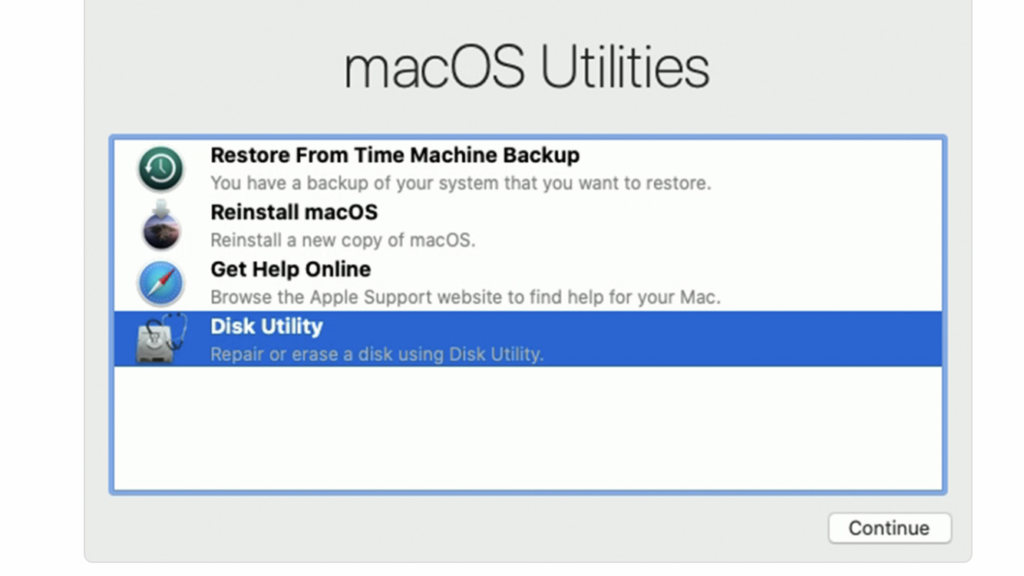
Next, we need to properly format the SSD so that macOS can be installed on it.
Select ‘Disk Utility’ from the menu. You’ll see a screen similar to the one below (though it will be in English or whichever language you have set). Before proceeding, change the view using the button in the top left of the dialog box to ensure you see more detailed information.
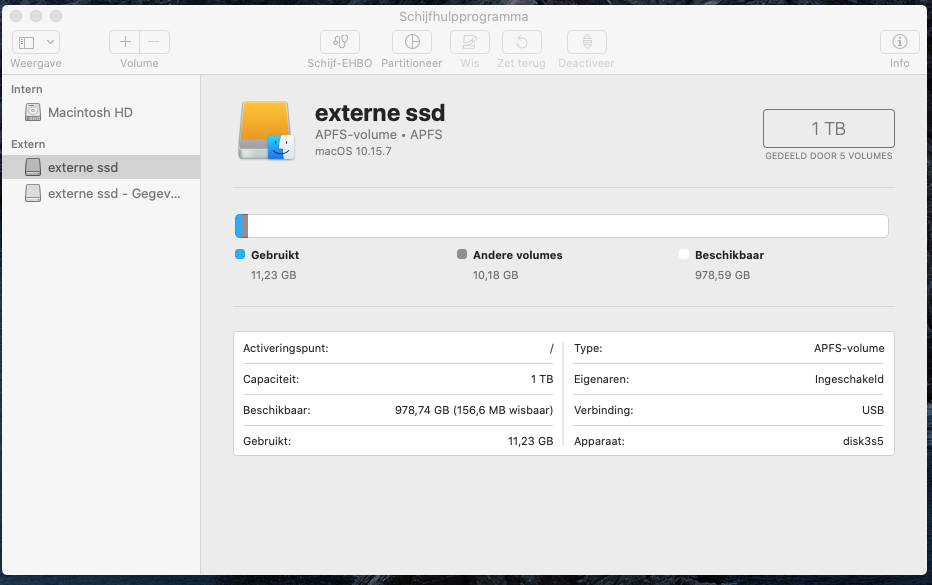
You should now see a more comprehensive view of your drives. It will differ from mine, but you should be able to distinguish between your internal hard drive and the new SSD.
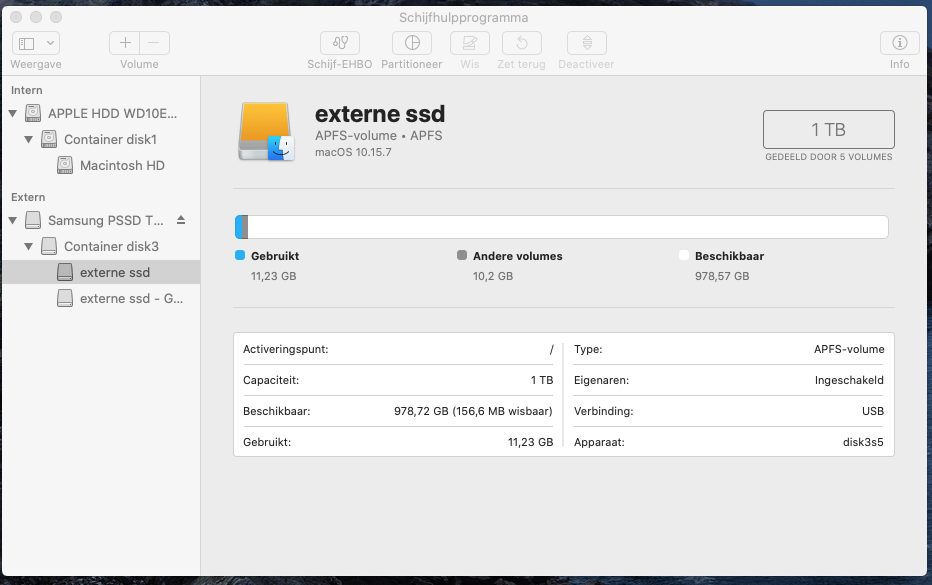
Select te desired partition on the SSD and format it with the following settings:
- Scheme: GUID Partition Map
- Format: APFS
(Encryption isn’t needed and may slow things down.)
After formatting is complete, close Disk Utility to return to the main menu.
Select ‘Reinstall macOS’. If all has gone well, you should now be able to select the SSD as the installation target. Begin the reinstallation and be patient—sometimes the progress bar may appear stuck, but it will eventually continue. The entire reinstallation process takes about 30 minutes, and the iMac will restart several times.
Once everything is complete, you’ll see the standard setup screen, and you can get started with your now much faster iMac!
The Result
You’ll immediately notice faster boot times, quicker application launches, and an overall snappier experience. This upgrade is a great way to keep a beloved older device in action without breaking the bank. Whether you use it for basic tasks, a home workstation, or just for the kids, this SSD upgrade can truly breathe new life into your 2013 iMac.
Give it a try, and you’ll be surprised just how much power this “ancient” machine still has with a simple SSD upgrade!
